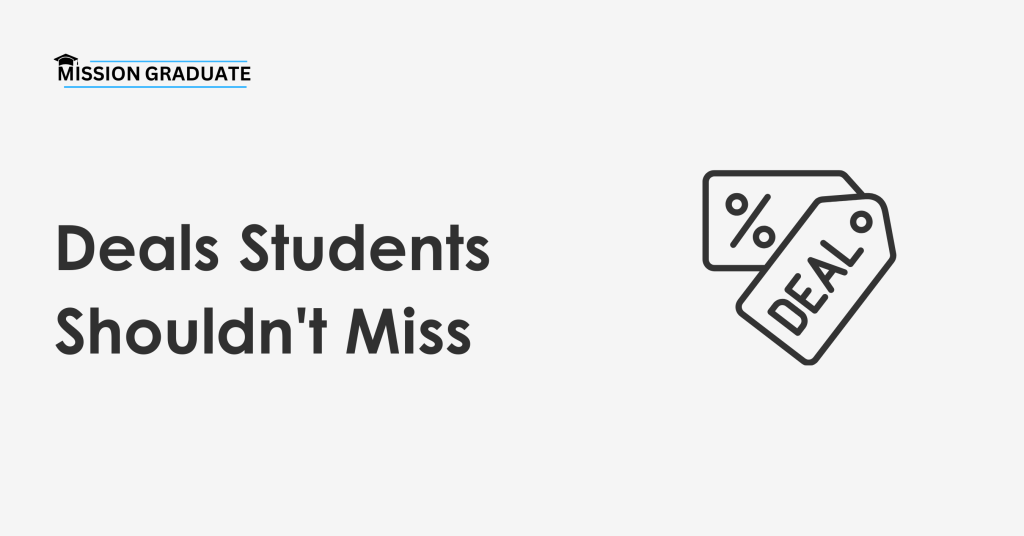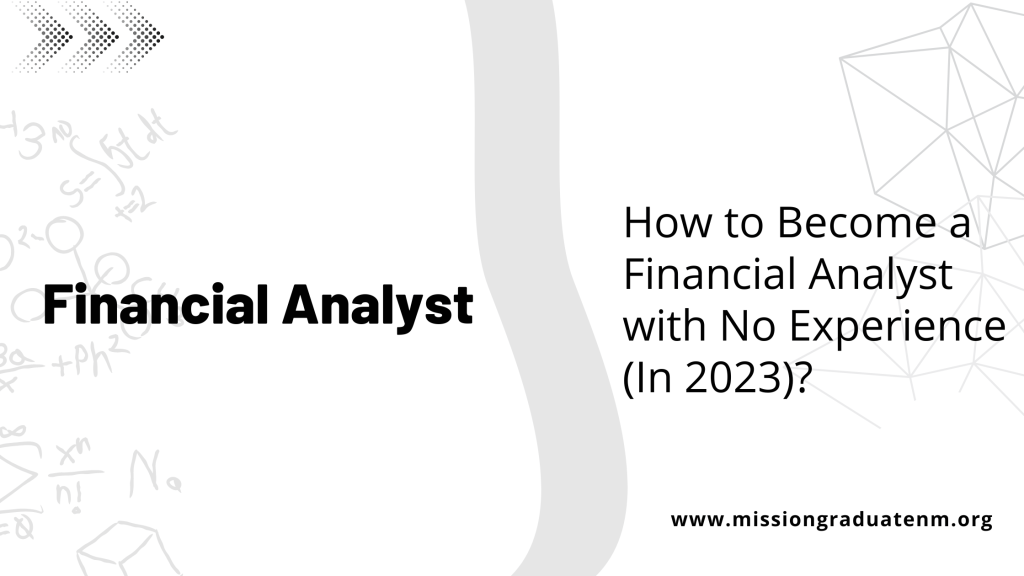You can cancel Chegg subscription easily, irrespective of your reason for cancellation.
In this guide, I’ll walk you through a detailed guide on how you can unsubscribe from Chegg, including from your phone. Lastly, I’ll also cover additional insights on stopping auto payments.
With that, let’s get into the details!
How To Cancel Chegg Subscription (Easy Guide)
Chegg is one of the most popular websites where users can find solutions to their college assignments and receive homework help online. If you have used or are currently using this site and want to cancel your subscription, we have included the complete guide on Canceling your subscription below.
If you are a student who has signed up with Chegg, you may have received an email offering you a free month of membership if you sign up for auto-renewal. If not, it’s time for us to teach you how to cancel Chegg subscriptions and unsubscribe from them!
Canceling Chegg Subscription – Cancel From Desktop
- Search for “Chegg” on the web.
- Open Chegg and fill in your login details.
- Visit your Profile and then go to “My Account.”
- Click on “Cancel/Change Membership.”
- Click on the button “Pay As You Go” option and finally save the changes.
- And lastly, select “Unsubscribe Anyway.”
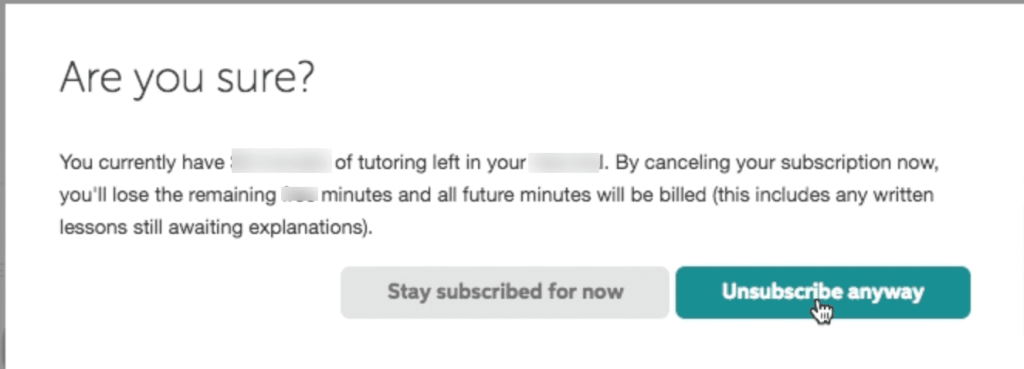
- To cancel your account subscription, please go to [www.chegg.com/account/manage](https://my.chegg.com/account/manage). You can also cancel your subscription by contacting customer service via email ([email protected]).
How to Cancel Chegg Subscription From iPhone
You can cancel the Chegg subscription from your iPhone through the App Store. This will also help in stopping the future payments from occurring.
- Search for “Chegg” in the App Store.
- Log in to your account.
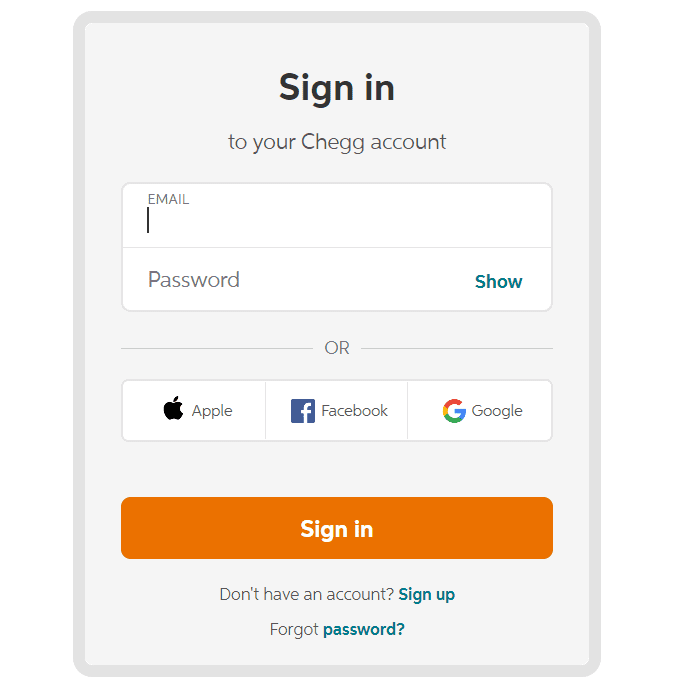
- Click on the settings icon from the top menu bar, then click on My Account.
- Select “Cancel Subscription” from the drop-down menu next to it.
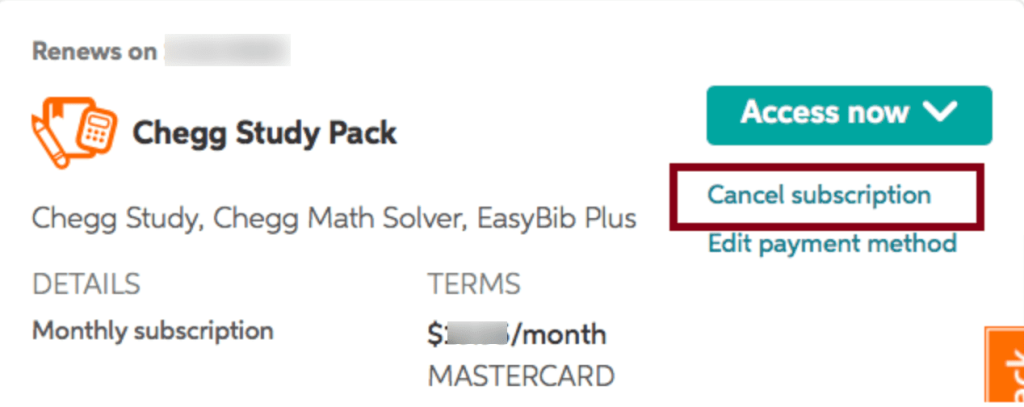
- Enter your password and click Continue.
Things to Know Before Cancelling Chegg Subscription
- Chegg requires you to cancel your subscription at least 24 hours before your next billing cycle to avoid being charged for the following month. It’s best to mark your calendar and plan the cancellation accordingly to prevent any unexpected charges.
- You’ll retain access to all Chegg services until the end of your current billing period, even after initiating the cancellation. This means you can continue using your subscription benefits until your paid period expires.
- If you subscribed through a third party like Apple, Google Play, or PayPal, you’ll need to cancel through that platform instead of Chegg’s website. Simply cancelling through Chegg won’t stop the billing if you registered through another service.
- Before cancelling, make sure to save any important study materials, notes, or solutions you’ve stored on your Chegg account. While you should still be able to access basic account information, your access to premium content will end with your subscription.
- Chegg’s cancellation process must be completed online through your account settings—you cannot cancel via phone or email. To cancel, navigate to your account settings, find the subscription section, and follow the cancellation prompts.
- Be prepared to answer a brief survey about your reasons for cancelling. Chegg often asks for feedback and may even offer discount incentives to keep your subscription active. Consider whether these potential offers align with your needs.
- Keep the confirmation email or take a screenshot of your cancellation confirmation for your records. This documentation can be helpful if you encounter any billing issues later.
Chegg Overview
Chegg is a US-based company that assists students. It provides various services like renting out physical books, access to e-books, help with homework, one-to-one tutoring, and searching for scholarships and internships.
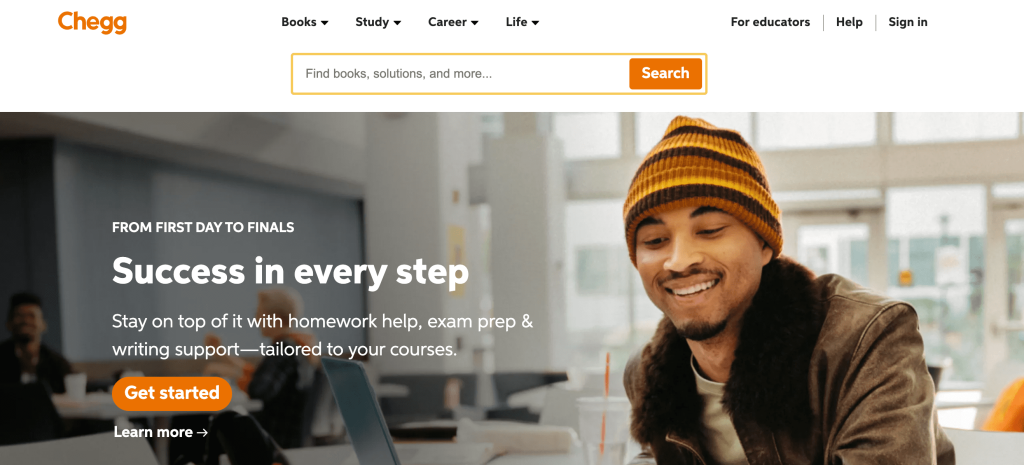
Chegg is also an online textbook rental company that allows students to rent textbooks, buy and sell used textbooks, and save money on their education. You can browse the marketplace where you can purchase or rent books, get instant access to eBooks, and study with their free interactive tools.
Conclusion: Cancel Chegg Subscription Easily
No matter your reason, you can follow the steps mentioned above to cancel Chegg subscription. Remember, cancelling your subscription won’t refund your amount. Instead, you can continue with premium benefits until the end of your billing date.
In case you face any issues, you can contact Chegg by visiting their website here.
FAQs-
Yes definitely. You can pause your Chegg subscription by changing the account settings. You can pause it for one month to a maximum of six months.
If you no longer need Chegg and are done with your studies, you can cancel your subscription. However, if you do not need Chegg for a maximum of six months, you can pause it.
No, Chegg will not charge anything after you cancel your subscription.
The steps are almost the same as above. OpePlay Storee >Download the Chegg app >Fill in your credentials >Go to your profile>Select my account >Cancel subscription >Pay as you go >Cancel subscriptions.
Chegg won’t delete any of your data even if you choose to cancel your subscription. You can avail of the free services. Additionally, you can use your account until the end of your billing cycle. Make sure to cancel your auto payment to avoid getting charged.
If you’re still getting charged after canceling your account on Chegg, check if you have also canceled the auto payment. You can view this from the preferred app you used for payment (PayPal/Apple Store/iTunes) and cancel the auto payment set from there.